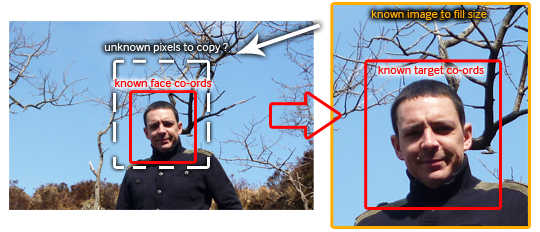This applies from 01-09-2014 to the release date of a vuforia package possibly newer than version 3 to 3.0.10.
If using Qualcomm’s Vuforia plug-in for unity version 3 – 3.0.10 this is what I found was required for building, vuforia to date does not support IOS 8 SDK builds, but will play with retro IOS7.1 SDK build mode with the corrections described below:-
Use xcode 5.1.1 (min required to get a build to apple) don’t use xcode6 will not work unless you can get the ios7.1 sdk in there somehow. (download from dev tools member center, if you upgraded)
Don’t use latest unity 4.5.2 this has some great IOS 8 fixes (like fixes to stop native unity ios movie playback controls from showing, when specified) , but it screws with the vuforia stuff on IOS 8 platforms, it may work backwardly for IOS 6, IOS 7 builds (untested), but it does mess IOS 8 builds totally (qcar errors drop out straight away will not start).
Using Unity 4.3.1 (possibly some versions in between ) building to target IOS 6 (player settings) but building in xcode with latest IOS7 or 7.1 sdk (xcode settings), using Xcode 5.1.1, works on IOS6 (possibly) IOS7 and IOS8 :-
IOS 6 and 7 devices should just work bar a vuforia media plugin playback issue on 64bits Iphone5s and Iphone6, and supposedly 64bit pads running ios7, the requirment if using that movie texture method is to keep them all at exactly 640px x 480px, with default mp4 base layer settings, anything else to knowledge will help crash a 64bit device.
IOS 8, will work when built with IOS7.1SDK (as described above) however, when you first access a scene with qcar, it will trigger a ask for camera use […]